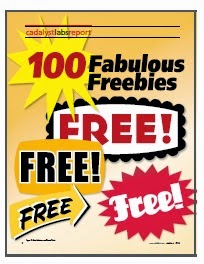Navisworks has three native file types and it can be confusing as to what file type to utilize.
NWD: This file type contains all model geometry, review markups, viewpoints,
 etc
etc
are stored in the file. All NWD files are static, meaning they never
change since there are no links to external files. .NWD files are typically the file type that is used to share models with other project participants..
NWF ( Navisworks File Set)
Navisworks File Set): This file type contains references to all the linked project files, as well as review markups. This is typically
your master model file and where you link in all other models that
pertain to your project. No model geometry is saved in the NWF,
resulting in a small file size.
NWC ( Navisworks Cache File)
Navisworks Cache File): When you open, merge or append a file create in another program like AutoCAD or Revit into
 Navisworks
Navisworks, a cache file created in the same directory as the original native file. The next
time that you open that same model, it will load much faster since it is now reading the
information from the N
 avisworks
avisworks cache file rather than the model itself. If the original model file isn’t newer than the cache file, it
will re-cache and replace the older one. This process occurs for each file
 Naviswork
Navisworks opens or merges natively.