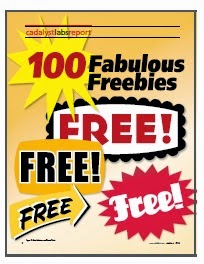Revit : Revit 2015 – Trim / Extend Multiple Elements: This is a reasonably simply improvement. If you are laying out a lot of walls, quickly being able to trim & extend so they cleanup is an...
Tuesday, May 20, 2014
Autodesk University - Call for Papers
Call for paper proposals ends this Friday!! Don’t miss out to showcase your project work and promote your advancements in.
http://au.autodesk.com/speaker-resource-center/call-for-proposals
http://au.autodesk.com/speaker-resource-center/call-for-proposals
Monday, May 19, 2014
Repost: David Light's Revit: Faster….Faster…..Revit 2015
Revit : Faster….Faster…..Revit 2015: As I noted in my previous blog post about Revit 2015, it has got faster. It feels faster to use, which is very welcomed. These are the per...
Friday, May 16, 2014
Repost: David Light's Revit: Revit 2015 – sketchy lines
Revit : Revit 2015 – sketchy lines: Sometimes when using BIM for presentation purposes, especially during the design development stages, the digital outputs can look a little t...
Thursday, May 15, 2014
Wednesday, May 14, 2014
Revit OpEd: Space Naming still a Utility
Revit OpEd: Space Naming still a Utility: Yes, sadly the Space Naming Utility for Revit MEP 2015 is STILL a utility, as in a separate download AND installation from the Subscription ...
Tuesday, May 13, 2014
Revit OpEd: Viewport Title Line
Revit OpEd: Viewport Title Line: The line that appears along with a Viewport, when you place a view on a sheet, is a property of each viewport type. You get to decide whethe...
Monday, May 12, 2014
Navisworks File Types
Navisworks has three native file types and it can be confusing as to what file type to utilize.
NWD: This file type contains all model geometry, review markups, viewpoints,
NWF (
NWC (
Assemble May Webinar
|
Get More Out of BIM: Condition Your Model
Accelerate construction projects with more accurate and complete building information.
Join us for a webinar on Thursday, May 15 at 1:00 PM CDT. Reserve your webinar seat now.
Nancy Clark Brown, Assemble Systems' Client Relationship Manager, will demonstrate how conditioning with Assemble is a fast and effective way of customizing model information for a variety of downstream uses. In this webinar find out how to get more out of the models you work with by conditioning them with your own information including work break down structures, bid package information, and naming conventions, all of which are critical to the BIM process.
Using Assemble to condition models, project teams benefit from better insight earlier in the project life cycle, resulting in high quality models, with more accurate information, useful throughout the design and construction process.
|
|||||||
After registering you will receive a confirmation email containing information about joining the webinar.
System Requirements
PC-based attendees
Required: Windows® 8, 7, Vista, XP or 2003 Server
Mac®-based attendees
Required: Mac OS® X 10.6 or newer
Mobile attendees
Required: iPhone®, iPad®, Android™ phone or Android tablet
|
Friday, May 9, 2014
“100 Fabulous Freebies for CAD Users”
Free Guide from the Editors of Cadalyst
“100 Fabulous Freebies for CAD Users”
100freebies
Dear Reader:
Q: When is “nothing” a good thing?
A: When it’s the price you pay for great software tools that help you get your job done!
The editors of Cadalyst, with help from our contributing editors who are in the CAD trenches day in and day out, have compiled a guide of 100 tools to help you get your job done better and faster without opening your wallet. “100 Fabulous Freebies for CAD Users” has something for everyone. Download our guide and you’ll soon be asking yourself, “How did I live without this?”
Originally published in Cadalyst magazine in Spring 2010, “100 Fabulous Freebies for CAD Users” has been updated for 2014. In it, you’ll find:
Unit converters
File and text utilities
PDF converters
Imaging tools
AutoCAD tools and AutoLISP code
Mobile apps
BIM tools
Tools for CAD managers
Sketching and visualization tools
and more!
The tools are free and so is our guide; download your copy today and see how valuable free can be!
Thursday, May 8, 2014
Autodesk University 2014 Advance Pass
Autodesk University is offering a new advance pass purchase
option!
- Save $600 per
attendee!
- Already have
the budge approved? - Register
Here
- See
world-class instructors, new technology trends and fresh ideas
Already have the budge approved
- Register
Here before August 19, 2014
Subscribe to:
Comments (Atom)
Is anyone using Deep Space for analytics? https://www.deepspacesync.com/
-
If you are looking for information on how to perform a clean uninstall of Autodesk products, here is a link to a good article on the proces...
-
Systematic Model Review for Effective Coordination Early Registration Deadline: September 6, 201...