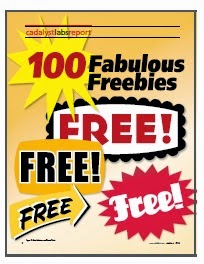Model Review Overview
Model Review for Revit is an Add-in that allows you to automate the process of reviewing and auditing projects in Revit. It is somewhat like Solibri in that it allows you to create rules/checks to run against the model. For example, you can check the models against pre-determined standards to ensure that model naming conventions, file sizes, etc are being followed. The list of pre-defined checks that can be customized is lengthy so I won't list them all in this post, but some additional examples are:
- Duplicate Elements
- Find imported files (.dgn, .dwg. skp)
- Elements Have Omniclass Number
- Text Find & Replace (allows to to find and replace text)
- Find Unenclosed Rooms
- Views with Hidden Elements
 |
| Figure 1 |
 |
| Figure 2 |
In the next post, we will walk thru the process of running pre-defined checks against your model. Later, we will dicuss customizing the pre-defined checks and developing new checks.