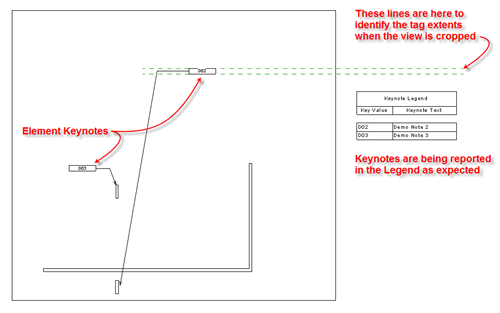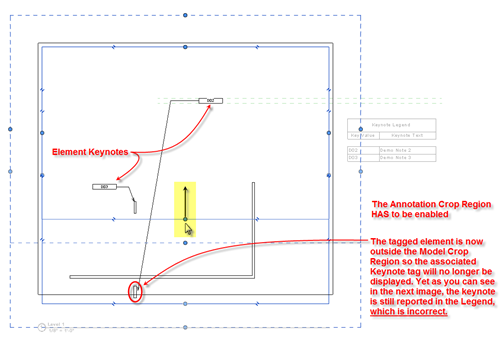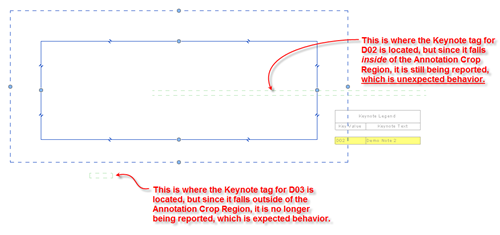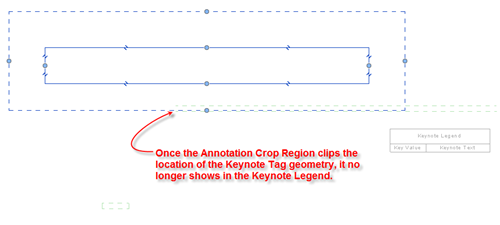This is a really good post on keynote issues. If you are not already following, I recommend following the HOK BIM Solutions blog. They provide a lot of useful information.
Phantom Keynotes 2.0
- If the Annotation Crop Region is not enabled, keynotes attached to objects that lie outside the model crop region are still reported, which is completely unexpected. The result is the same whether you use Element Keynotes or User Keynotes. The expected behavior should be that if keynoted objects lie outside of the model crop region, those keynotes should not appear in the legend, regardless of whether the annotation crop region is enabled or disabled.
- Another instance of Phantom Keynotes occurs with keynoted elements in close proximity to the view’s model crop region. This issue is exacerbated even more when the tags are far from the objects they are attached to. With the Annotation Crop Region enabled, the keynote still appears in the legend unless the boundary of the Annotation Crop region touches the edge of the keynote annotation. This is completely unexpected and the following series of images illustrate the problem:
If the Model and Annotation Crop Regions are adjusted such that both the model element and the keynote tag lie outside these boundaries, the legend will rightly not report that keynote:
Please be very careful when using this functionality and double check your work (don’t assume that the Keynote Legend will hide unrelated keynotes for you!). The only workaround at the moment is to pick the keynote tags that shouldn’t be listed in the legend and manually hide them in the view, which is a very ugly workaround. The following process needs to be followed for each view: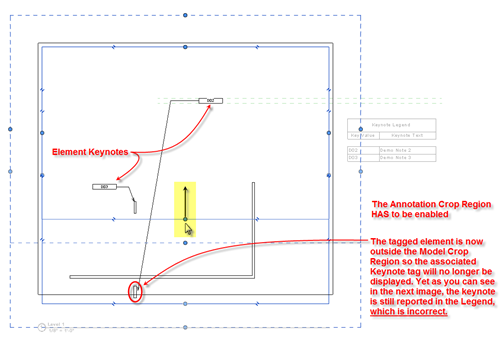
However the Keynote Legend will still incorrectly report the keynote if only the model element is outside of the Model Crop Region, but the Keynote Tag is within the Annotation Crop Region (the legend is actually only concerned about the tag, not the model element):
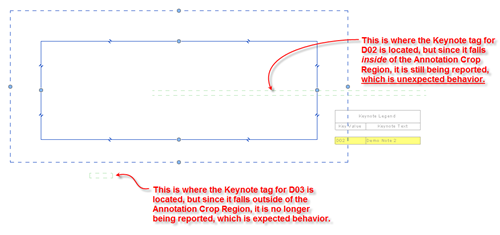
- Select all instances of the keynote tag in the project;
- Remove all keynote tags visible in the view from the selection;
- Right-Click and Hide all instances in the view.
- If the keynoted model element is not visible in the view and as a consequence the tag is also not visible, do not report it;
- If the Keynote Tag is not visible because it is manually hidden in the view or because it touches or is outside the Annotation Crop Region, do not report it