Revit OpEd: Multi-Segment Grid and Crop Boundary Interaction: When one segment of a multi-segment grid passes entirely beyond a views crop boundary that segment is not displayed. That seems reasonable t...
Thursday, July 28, 2016
Wednesday, July 27, 2016
Life in a Virtual Building: Understanding Revit's Design Options
Life in a Virtual Building: Understanding Revit's Design Options: The Design Options feature in Revit allows for the creation of multiple design schemes inside the same project model file. However, if you...
Managing Curtain Walls in Assemble Systems
Curtain Wall families in Revit are indicated by 3 dashed lines at the perimeter of the system. Each Curtain Wall system contains multiple components: Curtain Panels, Curtain Mullions and the boundary condition of the overall Wall System. Upon publishing to Assemble, a Curtain Wall System is represented in Assemble graphically displaying the Curtain Panel and Curtain Mullion components. The boundary condition for the overall Curtain Wall system is not supported, but the summary Quantity is published in the Walls Category. This document outlines how to manage Curtain Walls in Assemble.
Figure 1: Curtain Wall System highlighted in Revit 2015.
Figure 2: Curtain Panel (a singular component in the Curtain Wall system above) and Curtain Mullion (at right).
The following workflow can help the VDC/BIM Manager, communicate the various curtain wall quantities and their relationship to the estimator.
Step 1: Create a View of the Curtain Panels, Curtain Mullions and Curtain Wall.
Select all Curtain Panels and Curtain Mullions. Choose the Door families labeled Curtain Panel or Storefront. Finally choose all families in the Walls category labeled Curtain Wall. Then choose Hide Others from the Selection Bar.
Step 3: Group the View by Host ID
- Click on the Dropdown next to Group by in the Model Inventory header.
- Click Create New Grouping to make the following Grouping:
Step 4: Save the View
- Click on the Save button to save changes and name your new view.
Step 4: Review the quantities for Curtain Panels and Curtain Walls
- Now in the Curtain Wall View, you can associate the total square feet of Walls: Curtain Wall: Storefront with the Curtain Panels and Doors that have the same Host name of Storefront. In this example the total area of the Curtain Panel labeled Storefront is 7865.69 SF and the total area of Curtain Wall doors is 402.50 SF for a total of 8,268.19 SF (See Figure 4 for details). The corresponding calculations of Walls: Curtain Wall Storefront is 9,321.10 as it represents the total area of the system, including Curtain Panels and Curtain Mullions. Assemble displays both values so that you understand the overall area of a system and the area of just panels or the lineal ft of just mullions.
NOTE: The Walls Category is a redundant quantity and does not display in the VIewer. It represents the total area for a particular system type. Curtain Panel and Curtain Mullions have quantities associated with their geometry individually. Both are displayed at the request of our customers and provide you with two ways to view the same information.
Figure 3 - View of Curtain Walls
Figure 4- View of Storefront Quantities
Tuesday, July 26, 2016
Introducing This Year's Opening Keynote Speaker
|
practical BIM: What makes a good Office BIM Manager?
practical BIM: What makes a good Office BIM Manager?: Many professional design firms and construction sub-contractors are being forced to become BIM authors, with the expectation they can manage...
Sunday, July 24, 2016
Revit OpEd: Revit 2017 - Associate Family Parameter Tool Tip
Revit OpEd: Revit 2017 - Associate Family Parameter Tool Tip: It's the little stuff... Revit 2017 is missing the tool tip for the Associate Family Parameter button that it took awhile to get. Now ...
Saturday, July 23, 2016
BIM and Beam - Confused about Autodesk's transition to subscription?
BIM and Beam |
|
Posted: 18 Jul 2016 07:11 PM PDT
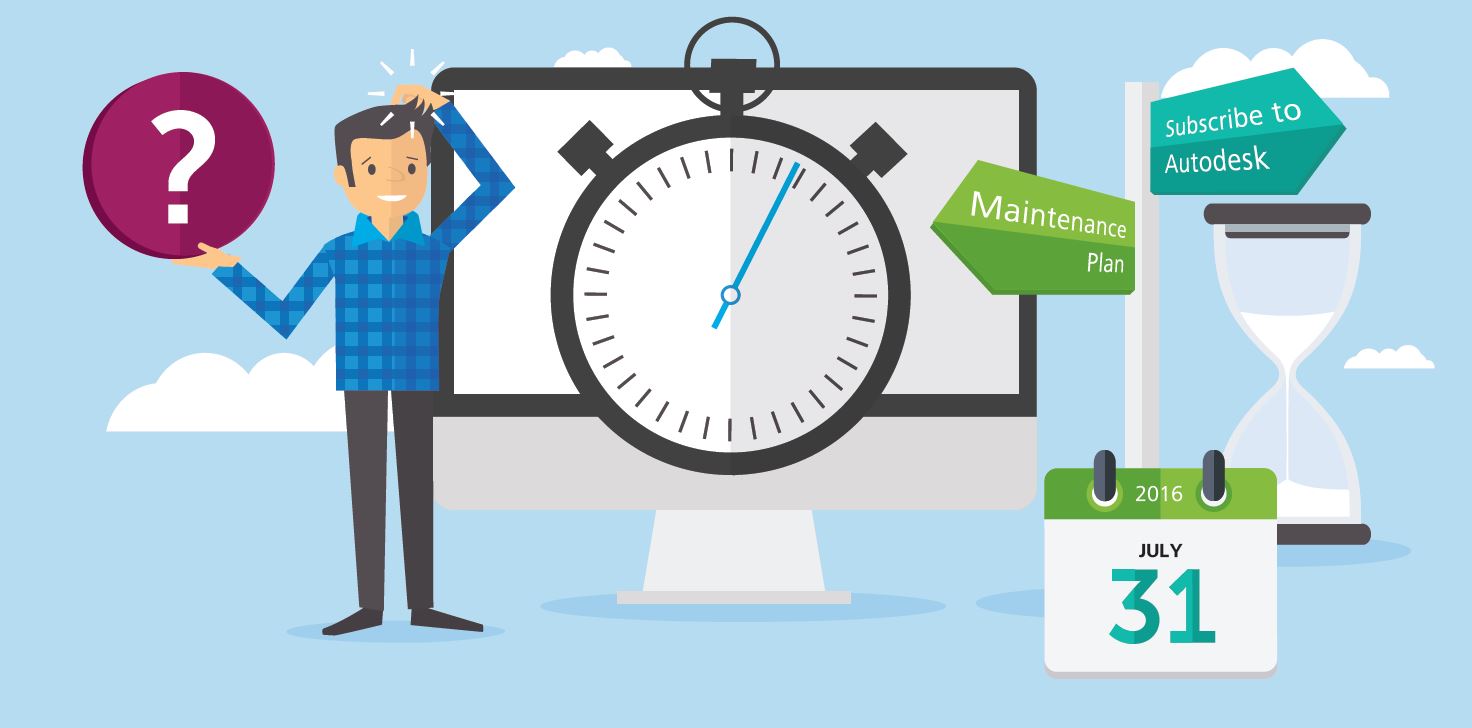 By now you’ve heard the news. You’ve thought about what it means for your business. Maybe you’ve talked with your reseller, and maybe you’ve switched your perpetual licenses of Autodesk software to subscription. But maybe not. And that’s ok! Today I’m here to tell you that Autodesk’s transition from perpetual licenses of our software to subscription for new purchases doesn’t have to be scary. AND if you already own perpetual licenses and are on maintenance—that doesn’t have to change either. Here’s what’s really going on. Autodesk’s business model change in a nutshellWe are evolving our business so that our customers can thrive in theirs, providing them the flexibility to subscribe to software solutions tailored to fit their needs as they approach the future of making things. In order to do so, we are gradually ending the sale perpetual licenses of most products, and offering our software solutions as subscriptions.After the transition is complete, new products will need to be purchased via subscription. Why we’re making these changesThe way we design and build is changing rapidly, which also changes the tools we use and the ways companies and individuals buy and access software. By subscribing, you receive a simplified customer experience, lower upfront cost, and the ability to pay for Autodesk products and cloud services for the amount of time that is right for you: monthly, quarterly, annual, and multi-year term lengths (availability may vary depending on region or access type).Your subscription makes it easier to access your software and stay up-to-date. You will be able to subscribe to an individual product or a portfolio of products that can be used by a single-user or shared by multiple users. Providing subscription offerings with flexible packaging and licensing options protects the value of your existing investment in our technologies and delivers a seamless path forward as we discontinue the sales of perpetual licenses. About that perpetual license you already ownYour perpetual license is “evergreen.” Existing or new perpetual licenses sold to you during our transition are still valid. You retain your perpetual software license and can continue to use it in accordance with your perpetual license agreement. If the software product is covered by a maintenance plan, you will also continue to receive maintenance benefits, and you will retain the option to renew your maintenance plans for the affected products and receive corresponding benefits for as long as you want. The end-of-sale of perpetual licenses only impacts the ability to purchase new perpetual licenses.This post by Carl White, Senior Director of Business Models at Autodesk, is a great summary of the facts related to this transition and what it means for your current perpetual licenses. Stay informedCheck out the Autodesk Community forum on Perpetual License Changes, our official list of Frequently Asked Questions, and this Buyer’s Guide that defines our subscription options.In addition, we’re going to continue to post important information on how products important to structural engineering, detailing, and fabrication are impacted here on BIM and Beam. Subscribe to our blog to make sure you’re receiving the most up-to-date information. The post Wait, what? Confused about Autodesk’s transition to subscription? Don’t be. appeared first on BIM and Beam. |
| You are subscribed to email updates from BIM and Beam. To stop receiving these emails, you may unsubscribe now. | Email delivery powered by Google |
| Google Inc., 1600 Amphitheatre Parkway, Mountain View, CA 94043, United States | |
Friday, July 15, 2016
BIM and Beam
BIM and Beam |
|
Posted: 14 Jul 2016 02:00 AM PDT
 Graphical Rebar Constraints ManagementRebar constraints are part of an internal mechanism used to set and lock the geometry of each rebar instance with respect to its concrete host element.Revit attempts to automatically set the position and geometry of each reinforcement element in a manner that is meaningful to the structural designer, by considering the geometry of its host, as well as the presence of other rebar. Once the rebar’s geometry is set, Revit then automatically assigns constraints to the rebar so that it moves and flexes appropriately in response to changes that occur in the model.These constraints are designed specifically for reinforcement and are different than standard Revit locked dimensions. In Revit 2017 you can experience an improved reinforcement workflow with new in-canvas tools that replace the Rebar Constraints dialog box. You can place reinforcement elements more precisely with the graphical constraints manager. You can place standard rebar shapes that snap to adjacent standard rebar or constrain them to host faces. The user interface highlights each rebar segment that can be constrained, along with available targets. The snap constraint maintains its relationship when you place, move, drag, or copy rebar. This functionality increases productivity and provides faster model definition completeness helping to keep designs coordinated and accurate. Revit software provides tools for modeling 3D concrete reinforcement in an advanced Building Information Modeling (BIM) environment. Structural engineers and detailers can use these tools for creating complete, detailed, and accurate reinforcement designs. Revit is a single software application that supports a BIM workflow from concept to construction. Use Revit to model designs with precision, optimize performance, and collaborate more effectively. The post Rebar Constraints Management in Revit 2017 appeared first on BIM and Beam. |
| You are subscribed to email updates from BIM and Beam. To stop receiving these emails, you may unsubscribe now. | Email delivery powered by Google |
| Google Inc., 1600 Amphitheatre Parkway, Mountain View, CA 94043, United States | |
Thursday, July 14, 2016
What are your #RTCNA2016 API Wishes?
harrymattison posted: "It's that time of year again. Another Revit Technology Conference is up and running (or maybe walking to avoid a Phoenix heat-stroke) and Boost Your BIM is here to grant your API wishes! Here are some examples of wishes that have been granted in the past"
|
Subscribe to:
Comments (Atom)
Is anyone using Deep Space for analytics? https://www.deepspacesync.com/
-
Below is a listing of the Autodesk 2015 Product keys in alphabetical order: AutoCAD 2015 001G1 AutoCAD Architecture 2015 185G1 A...
-
If you are looking for information on how to perform a clean uninstall of Autodesk products, here is a link to a good article on the proces...


