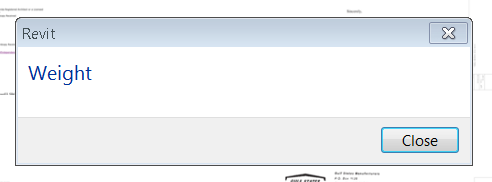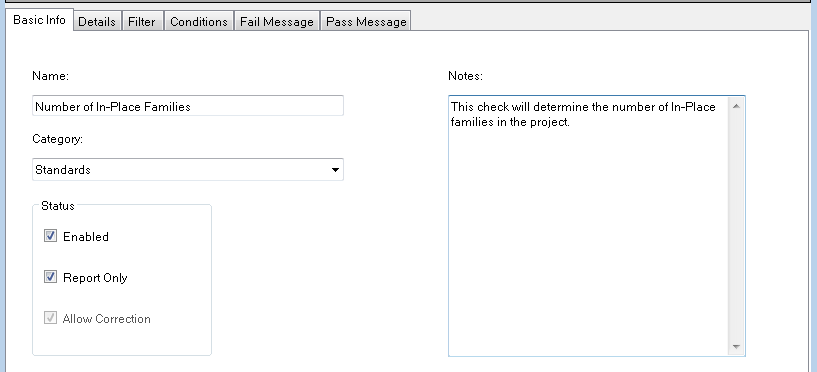Project Skyscraper to bring Revit Collaboration to the Cloud
Project Skyscraper is a technology preview for
Revit that will allow architects, engineers and contractors to collaborate on the
Autodesk 360 cloud platform, eliminating the need for firms to invest in costly IT set-ups.
With collaborative workflows across teams spanning different firms and locations becoming more and more common, architecture, engineering and construction firms are looking for ways to simultaneously co-author models across firewalls. Project Skyscraper allows project stakeholders from multiple companies or locations to concurrently author a model using the BIM process. Extended teams can view, search and provide feedback on project models on any device. No more emails with attached PDFs.
 Project Skyscraper enables team members in different firms and sites to work on the same project models simultaneously.
Project Skyscraper enables team members in different firms and sites to work on the same project models simultaneously.
Several customers are already testing Project Skyscraper in a production beta environment, and we currently expect the full commercial release of the software by the end of this year.
“Our customers have told us that technology can actually get in the way of their collaborative workflows. They end up exchanging data inefficiently, with email as a lowest common denominator for communication among the team. We built Project Skyscraper and integrated it with Autodesk 360 to break down those barriers and let the team focus on delivering high quality buildings on time and on budget,” said Kyle Bernhardt, Cloud Services Product Line Manager, Autodesk. “Our production beta customers are already reaping those benefits, and we look forward to delivering an entirely new form of collaboration to our AEC customers.”
Autodesk will host several Project Skyscraper “Open House” sessions later this summer to allow more customers to test this new collaboration system. Customers interested in participating can go
here to learn more.
Project Skyscraper runs on the Autodesk 360 platform, providing users with access to additional cloud services such as simulation and rendering.
- See more at: http://inthefold.autodesk.com/in_the_fold/2014/06/autodesk-at-aia-2014-project-skyscraper-dynamo-advance-the-future-of-bim-for-architects.html#sthash.ZQ16C3tJ.dpuf